Using Partial Capture
Learn how to enable Partial Capture to capture parts of a multi-item order at different points in time.
Important
Before proceeding with the change in settings, please ensure your account is enabled for Partial Capture by reaching out to [email protected].
Overview
With Partial Capture, you can collect or "capture" funds at checkout for individual items as they are shipped. This makes it easy to fulfill multi-item orders throughout the duration of the loan.
How Partial Capture works
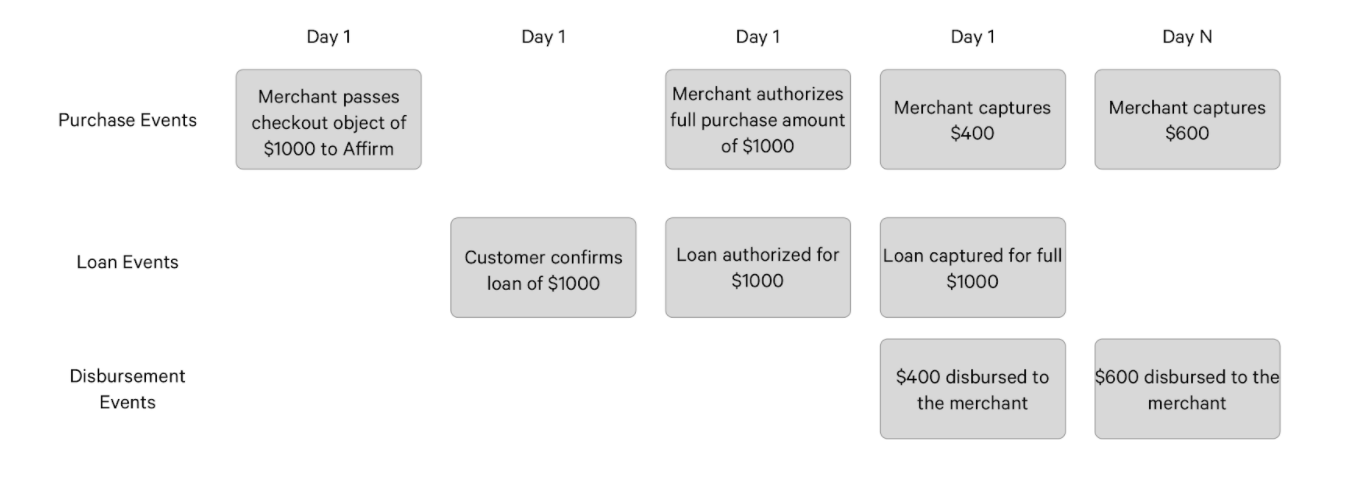
Enable Partial Capture
1. Download and Install the latest version of Affirm extension from the WooCommerce Extension Store.
2. Once you have installed and enabled Affirm, go to WooCommerce settings > Payments tab, and click the Manage button to edit your Affirm settings. .
3. Check Enable Partial Capture.
After saving the changes, Affirm orders will be eligible for requesting multiple captures as long as it does not exceed the authorized amount within a specified authorization window.
Perform a Partial Capture
1. In the Order Details page, click on the Capture button along with other order action buttons.
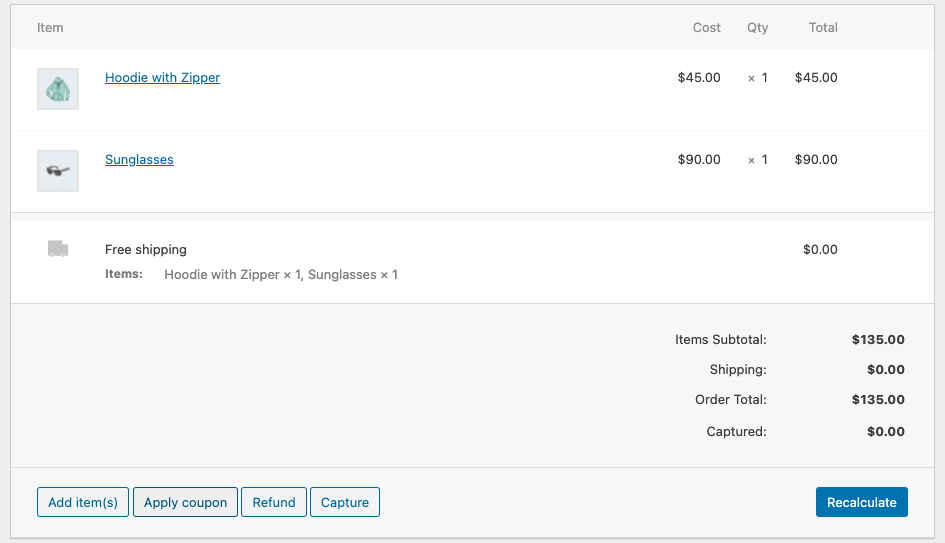
2. Enter the Capture amount and click on the Capture ${capture_amount} via Affirm button.
3. Check Capture remaining to capture all (if any) remaining authorization funds.
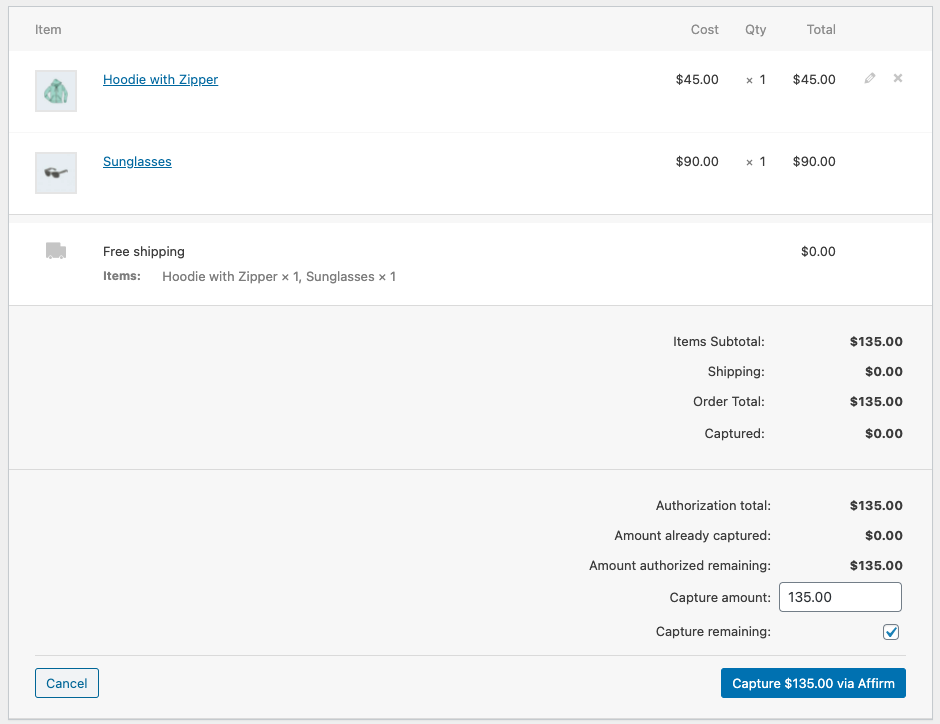
Order status
The order status will display "Processing" until all authorized funds have been captured unless otherwise updated.
Refunds
Refunds work the same way as fully charged loans. You can refund any amount up to the captured amount if the loan is partially captured.
Updated 5 months ago